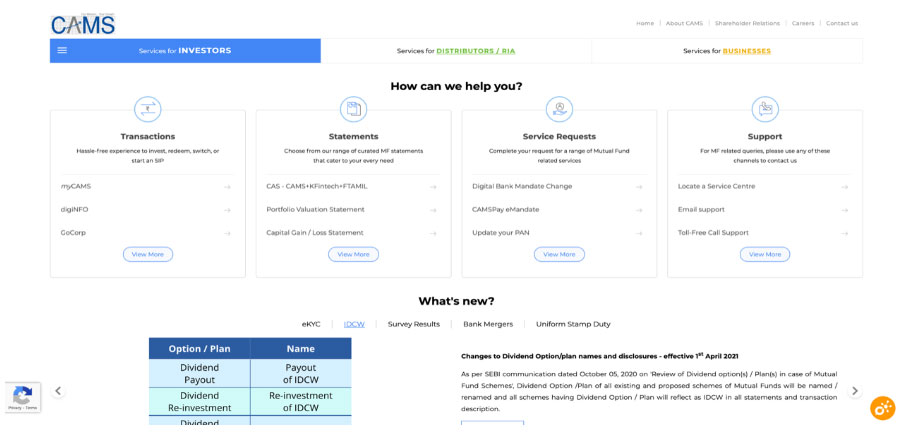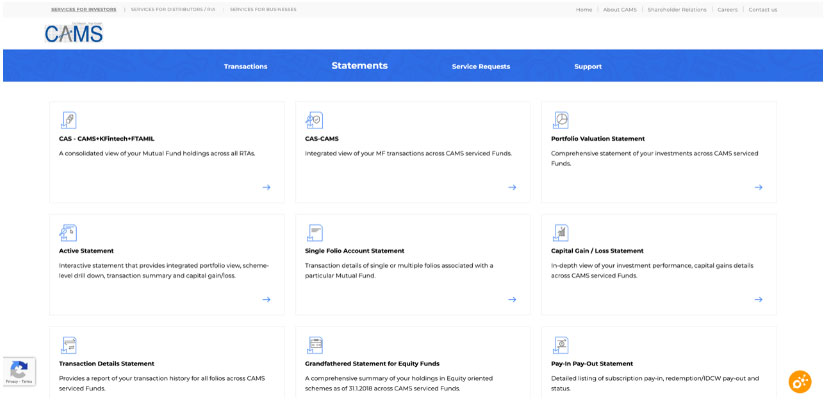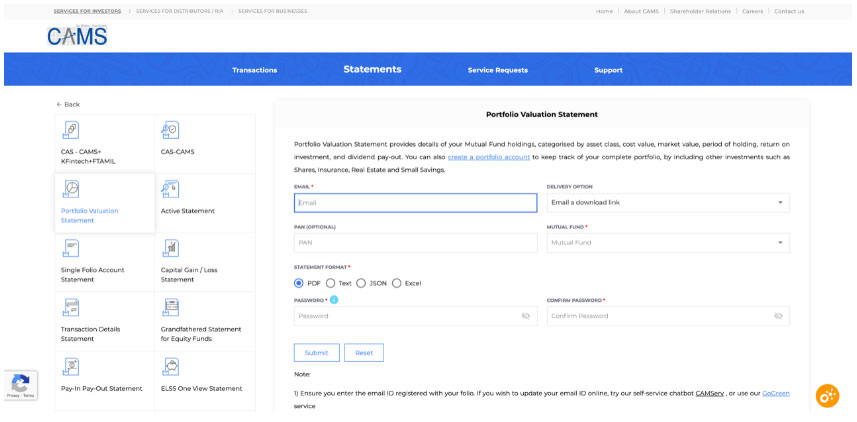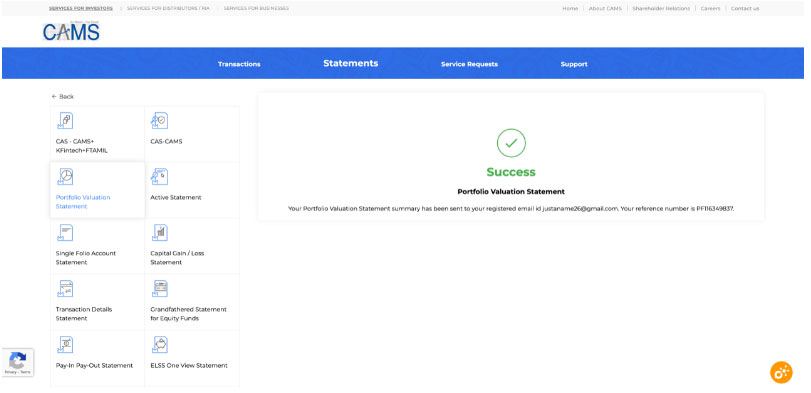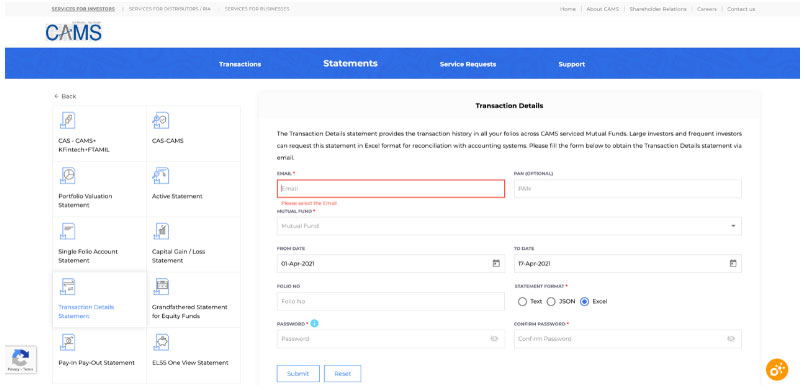This is a repeat of the point above. Careful.
There are a number of ways to upload your assets to the Qfinr Platform.
First, you can manually enter your investments to Qfinr. Please go to the “Manage” module on the App. Then click on
=>Add New Portfolio > Add Securities > Search for the Security > select Security > Add > Add Units > Save > Create > View Portfolio
[Pro Tip –
- if you want to add multiple assets to the portfolio then keep on adding securities via the Add Security feature, then add units before you
=> Save > Create > View Portfolio
We have also got some easy ways for you to enter equal-weighted or equal-shares portfolios.
- If you are simply interested in the forward analysis of your portfolio and are not really interested in the past, just enter the security and the number of units. We will automatically update price!]
Second, you can upload portfolios using the auto-load feature of the App. Qfinr supports multiple modes of loading securities. Please use the one that suits you best. Note: This feature works best on the desktop version of the App.
When you click on the Add New Portfolio button in the “Manage” module, you will see a screen with two banners – Import and Add Manually. Click on Import. You will see a page with a number of Options. The Options are Qfinr, Custodians, Brokers, Banks and Others. Let’s go through these one by one.
- Qfinr. If you maintain an excel spreadsheet on your home computer to manage your portfolio, then you can simply export into Qfinr. Please click on the Download Sample tab on the right to get a copy of the Qfinr template, copy paste the appropriate columns, save the new file in your hard drive and upload the same using Qfinr as the source name. We have two sample files – one for securities and financial assets and the other for fixed, savings and other deposit/cash accounts. Do remember to choose the right one! PS: You can also send us the file via email if you are using your phone app. Just remember to have the right subject line in your email to care@qfinr.com.
- Custodians: As of now, Qfinr supports uploads from CAMS / KARVY, NSDL and CDSL. For NSDL and CDSL, please go to your mailbox, download the latest statements, make a note of the password required to open the statement, and follow the steps mentioned on the page.
For Karvy and CAMS: Goto: https://new.camsonline.com
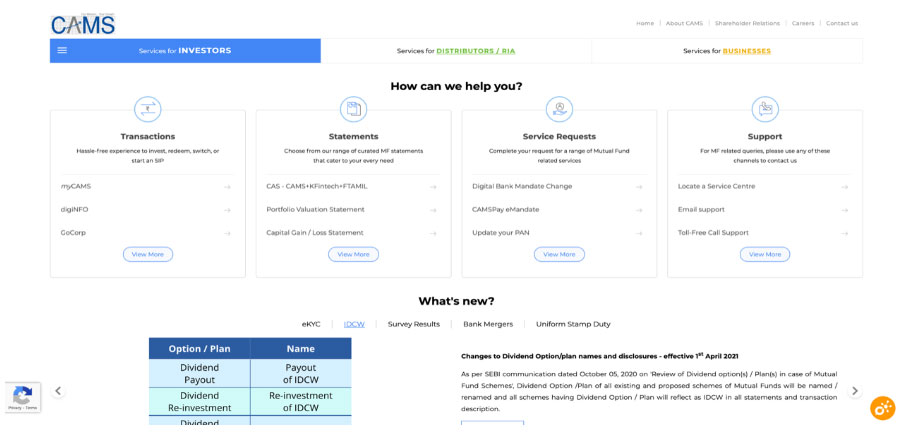
- Click “View More in Transactions” card. You’ll come to the transaction page.
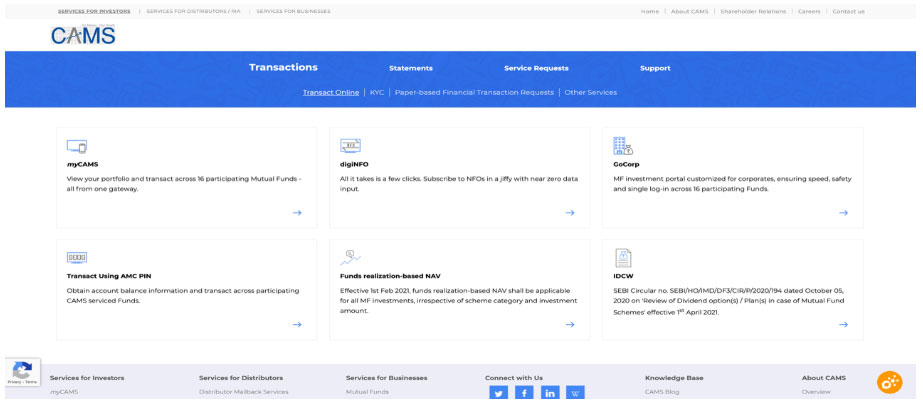
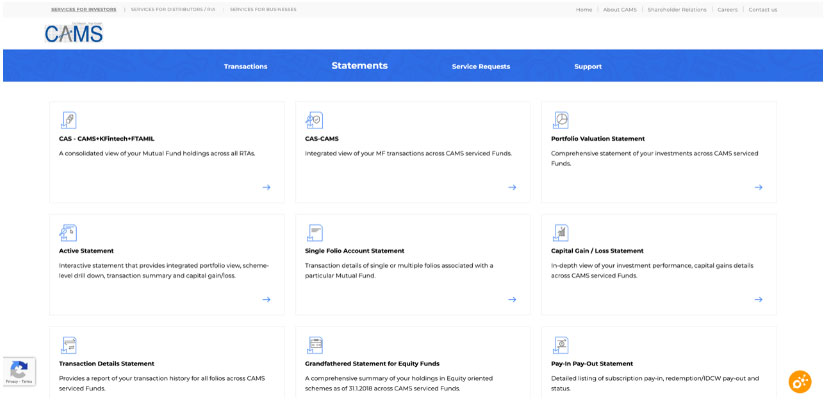
- If you want to just upload your holdings as of the date : Click portfolio valuation statement
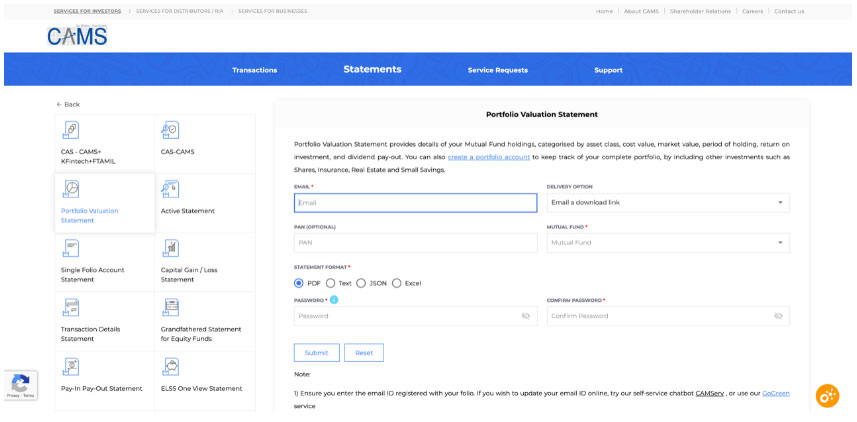
- Enter Email registered with any fund house
- In delivery option: choose from one of the two (delivery link or encrypted attachment)
- In Mutual Funds select All funds
- Choose Excel as Statement Format
- Enter a password which will be used to encrypt your file
- Click submit and you will see
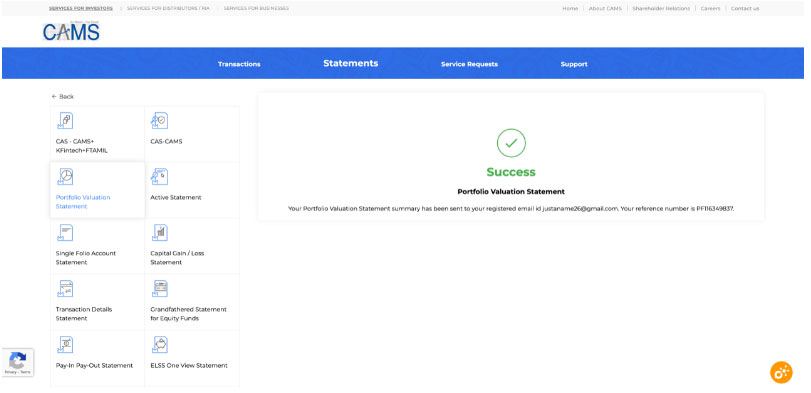
- Await the email from CAMS and open the excel file.
- If you want a detailed transaction statement: click on Transaction Details
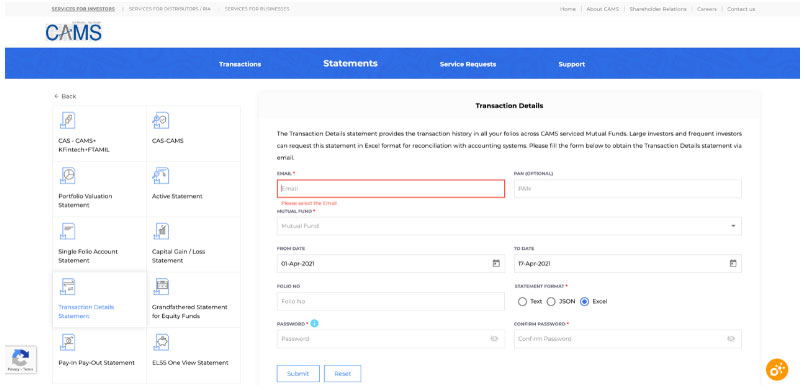
- Email registered with any fund house
- In Mutual Funds select All funds
- Choose period from and to
- Choose Excel as Statement Format
- Enter a password which will be used to encrypt your file
- Click submit and you will see the Success page as before
- CAMS will send you an email with a link to download the excel file as a zip folder. Double click on the zip file and enter your chosen password and the zip file will open as a folder with 2 excel files : the first is the current valuation and the second is the transaction file. Simply upload either excel after selecting Karvy / CAMS on the menu.
- Brokers: Currently, Qfinr supports Zerodha. Others will be added as we go along. Please go to the Holdings page on Zerodha, click on Download (top right of the page). The downloaded CSV file can be uploaded from the Qfinr upload page.
- Banks: HDFC Securities, ICICI Securities and Kotak Securities are supported. Please download your portfolio from your Bank Custodian. For HDFC Securities, please go to the main page, click on Equity Summary under the Portfolio Tab and then click on the Export button.
The sequence is:
=> Portfolio>Equity Summary>Export.
This downloads an excel file that can be uploaded to Qfinr.